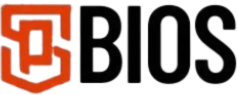How to Obtain PS2 BIOS for PCSX2? Step by Step Guide
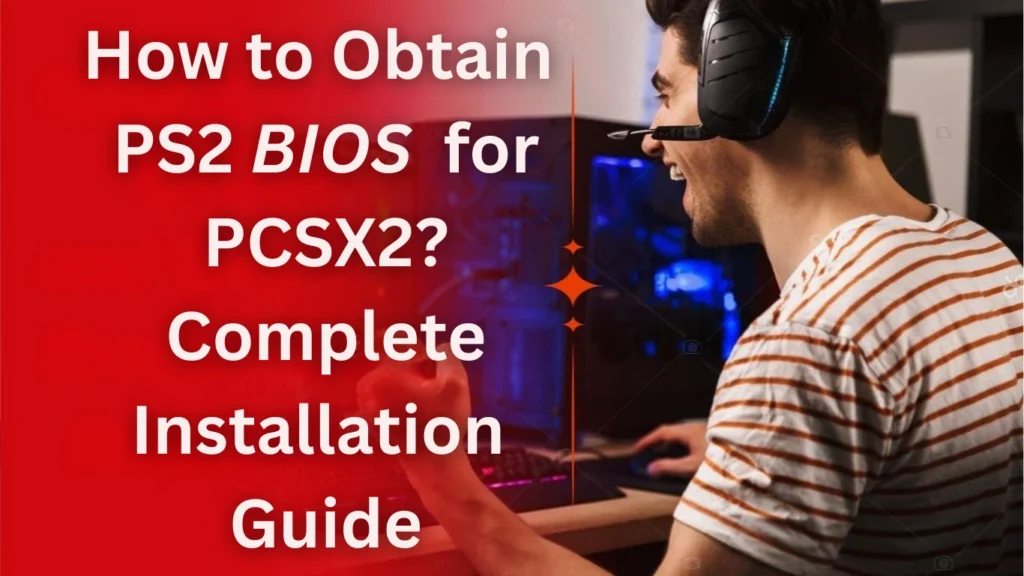
Are you trying to play PS2 games on your computer with PCSX2, but it doesn’t work? You are not alone; this is one of the most common problems. You will probably see the error “No BIOS file detected.” Out of all the steps in setting up PCSX2, getting the right PS2 BIOS file is one of the trickiest, but it’s also one of the most important.
There are many websites offering PS2 BIOS, but most of them are not safe and operate illegally. Fortunately, many trusted, secure, and legal ways exist to get the BIOS you need.
In this guide, we have provided you with the exact steps to obtain PS2 BIOS for PCSX2. By following these steps, you can enjoy your game without trouble.
PCSX2 is a PS2 emulator that helps you play PS2 games on your computer. It works by copying how the original PS2 console runs so you can get a better and smoother gaming experience. PCSX2 is used by many people because of the wide range of features it supports. PCSX2 offers save states and includes many useful features.
Key Features of PCSX2
Before we deep dive into how to get the PS2 BIOS for PCSX2, let’s have a look at some of the top features offered by emulators.
High Compatibility: PCSX2 works with most of the PlayStation 2 games, so you can play many of your favourite titles without trouble.
Better Graphics: Emulators enable your ability to get a better graphic experience; you can boost game graphics by increasing the resolution, using texture filters, and adding visual effects.
Save States: You can save your games while playing at any moment, even in places the original PS2 didn’t allow.
Cheat Codes: In the emulator, you can use cheat codes to change or enhance the way you play.
Controller Support: PCSX2 works with almost all types of controllers present, like PS2, PS3, PS4, and Xbox gamepads.
Importance of PS2 BIOS for PCSX2
The PS2 BIOS plays an integral part in making PCSX2 work. BIOS files act like the brain of the PlayStation 2 and help the emulator run exactly like the real console, without PCSX2, which can not even play games.
Because of copyrights, PCSX2 doesn’t come with a BIOS file; the only way to use it is by getting legal ways, usually by dumping it from your PS2 console.
Methods to Obtain PS2 BIOS
Dumping the BIOS is just one of the easy ways to get it for PCSX2, as it is the most common and legal method. We have given you easy and simple steps to help you set up a quick setup.
Method 1: Dumping BIOS from a PS2 Console
Before dumping and installing the PS2 BIOS on PCSX2, make sure you have the following:
- A working PS2 console.
- A USB flash drive (formatted to FAT32).
- A PC or laptop.
- A PS2 memory card.
Steps to Dump PS2 BIOS
Step 1:
Plug your USB flash drive into your PC. Over to your computer, right-click on the USB drive, and select format. Select the FAT32 and start formatting.
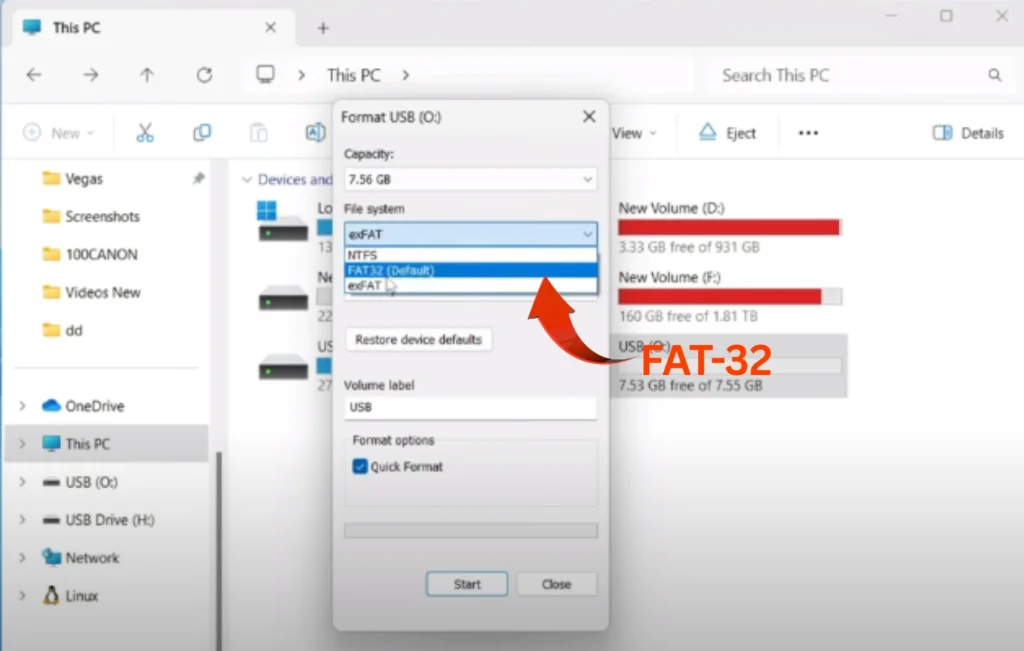
Step 2:
Upon successful formatting, Insert your PS2’s USB port and ensure it is recognised.
Step 3:
Now, you need a tool named uLaunchELF, which is required for dumping and helps run your files on your computer. You can follow this link to download uLaunchELF.
Step 4:
Once you have successfully downloaded the tool, extract uLaunchELF files on your computer; you can now see an ISO file; you can either burn this file to a CD or copy it to your USB drive.
Step 5:
Now copy all the critical extracted uLaunchELF files from your USB flash drive.
Step 6:
Insert the USB drive into your PS2’s USB port.
Step 7:
Switch on the PS2 console and boot into uLaunchELF; it should load automatically. If not, you can use your memory card to launch it and use your PS2 controller to navigate the menu.
Step 8:
Use the launcher file browser to find the BIOS dumper file on your USB drive.
Step 9:
Run the dumper file now, and PS2 will start copying the BIOS files. This can take a few minutes; do not turn off the console in the middle.
Step 10:
Upon successfully finishing, the BIOS files will be saved on your USB drive.
Step 11:
Now remove the USB drive from your PS2 and plug it into your computer.
Step 12:
First, create a new folder and give it PCSX2 BIOS name; copy the BIOS file and paste files into it.
Step 13:
Visit https://pcsx2.net/downloads/ And be sure to download your system’s latest version of the PCSX2 emulator.
Step 14:
After downloading the file successfully, extract the emulator file using WinRAR or the 7-zip tool.
Step 15:
Now open the PCSX2 folder and double-click on .exe files to launch it. Click on settings, move to BIOS, and click on the folder where you saved your file.
Step 16:
Select the correct BIOS version from the list, and click Finish to complete the setup.
Step 17:
Now we have successfully completed the process, you can test it by downloading PS2 games.
Step 18:
Extract the ISO file, launch PCSX2, and click Add Games in the top-left corner. Select your ISO file. It may take a few minutes to load the first time.
Method 2: Downloading PS2 BIOS from Psbios.Online
If you do not have a PS2 console, you can get the BIOS from our website; this is the easiest and most convenient way to set up your emulator, but keep in mind that downloading BIOS from the internet may not be legal in your country.
Steps to Download PS2 BIOS from Psbios.Online:
1. Go to psbios.Online
Open your device’s launch browser and visit psbios.Online. Find the section where you can download BIOS files.
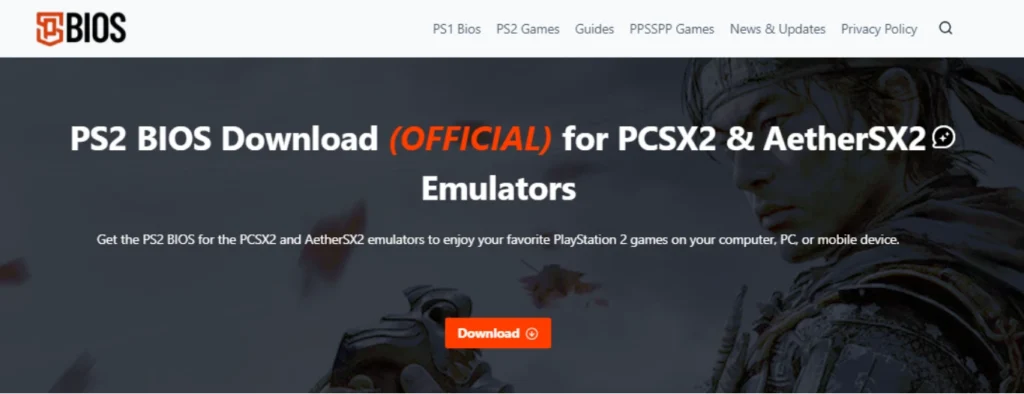
2. Choose the Right BIOS Version
Select the BISO based on the region where you want to play games, like the USA, Europe, and Japan.
3. Extract the BIOS File
After downloading, use a program like WinRAR or 7-Zip to unzip the file.
4. Set Up the BIOS in PCSX2
Open the emulator and move to settings, then BIOS, and select the folder where you saved the BIOS file.
5. Test the BIOS with a Game
Load the PS2 game file to check if the setup is working and everything runs smoothly.
Troubleshooting Common Issues
If you have errors with your PS2 BIOS or PCSX2 setup, you can follow these steps to fix these issues.
BIOS Not Detected
Make sure the BIOS file is in the correct folder, and double-check that PCSX2 is set to look in that folder under Settings > BIOS.
Game Won’t Work Properly
Some games don’t work well with the emulator. Look up the game on the PCSX2 compatibility list to see if it’s supported.
Slow or Laggy Performance
Try lowering the resolution in the settings and turning on speed hacks to boost performance.
BIOS File is Corrupted
If the BIOS file won’t work or gives errors, it might be damaged. Try getting a new copy from your PS2 console or re-download it from psbios.Online
Conclusion
That’s it; this is everything you need to know: how to get a PS2 BIOS for PCSX2, whether you dump it from your own console or download it from our site. By following these steps correctly, you can play PS2 games on your PC without the problems.
If you have issues getting a PS2 BIOS for PCSX2, you can comment, and we will get back to you.