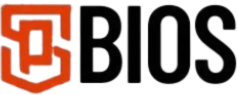What Is a PS2 BIOS, and Why Is It Essential for Emulation?

In simple terms, BIOS stands for Basic Input and Output System. It’s a type of software that acts like a bridge, allowing the computer’s hardware and software to work together smoothly.
Just like on a regular computer, BIOS files help initialize hardware and set up the system. The same goes for the PlayStation—its BIOS ensures the console powers up properly and is ready to run games and apps.
The PS2 BIOS Explained
The PS2 BIOS is a unique version of BIOS created specifically for the PlayStation 2. It includes the core instructions and configurations that the console needs to boot up, manage hardware, and run games. Different regions have their own BIOS versions—like NTSC-U for North America, PAL for Europe, and NTSC-J for Japan.
These BIOS files are crucial for how the PS2 functions. Without them, the system wouldn’t be able to operate correctly or run games. That’s why BIOS files are essential for emulators when playing PS2 titles on other devices.
The Role of PS2 BIOS in Emulation
Thanks to emulators, you can now play classic PS2 games on modern platforms like PCs, phones, or tablets. But to make this work well, BIOS files are needed for the emulator to behave like a real PS2.
Authenticity and Accuracy
BIOS files allow emulators to mimic the PS2’s internal operations—booting up memory cards, recognising controllers, and loading the console’s menu—so it feels like you’re using the real thing.
Game Compatibility
PS2 games are designed to work with the console’s BIOS. When the correct BIOS is used, games tend to run more smoothly, with fewer bugs and crashes, giving a better overall experience.
Access to System Features
Using the correct BIOS also enables key features like parental controls, system settings, and virtual memory card management—all essential for saving and customising your gameplay.
Compatible Devices for PS2 Emulation
Many modern devices can handle PS2 emulation, though performance depends on hardware. PCs offer the best all-around experience, while newer Android devices and game-streaming decks also do well.
New Macs with M1 or M2 chips run emulators efficiently too. In short: the stronger the hardware, the better the results. Here’s where emulation works best:
High-End Smartphones
Today’s powerful smartphones can run emulators like AetherSX2 or DamonPS2 Pro with ease—just make sure your phone meets the recommended specs:
- RAM: At least 8GB
- Processor: Fast chipsets like the Snapdragon 800 series or better
- Operating System: Android or iOS
With the correct setup, your phone becomes a portable PS2 gaming system.
PCs (Windows, Mac, and Linux)
PCs remain the top choice for PS2 emulation. Tools like PCSX2 offer excellent compatibility and advanced features. Ideal specs include:
- CPU: Quad-core or better
- GPU: Dedicated graphics card
- RAM: 8GB or more
Whether you’re using Windows, macOS, or Linux, a decent PC with the right settings will run most games just fine.
Other Devices
- Gaming laptops combine power and portability, making them great for playing demanding PS2 titles anywhere.
- Tablets: High-end tablets with strong processors can also run PS2 emulators, giving you a bigger screen for better gameplay.
With the correct PS2 BIOS and a compatible emulator, all these devices can bring classic PlayStation 2 games back to life, anytime, anywhere.
Importance of PS2 BIOS for Gamers
The PS2 BIOS is more than just a file; it’s the key to reliable, high-quality emulation. Here’s why it matters:
1. Better Performance: A correct BIOS setup helps the Emulator run more accurately. It gives correct hardware instructions, results in smoother gameplay, fewer crashes, and more stable performance overall.
2. Access to System Features: With the BIOS, you can use extra features just like the Original PS2, changing video settings, and save your game progress using virtual memory cards
3. Play on Multiple Devices: Thanks to modern technology, the PS2 BIOS lets you enjoy your favourite PS2 games on many devices, such as computers, Android mobiles, and Macs.
Setting Up PS2 Emulation with BIOS
Want to play PS2 games on today’s devices? You’ll need to set up your emulator and BIOS the right way. Here’s a step-by-step guide:
Step 1: Get a Legal PS2 BIOS File
To run the PS2 games with an emulator, you need a copy of the PS2 BIOS. You should legally dump this file from your own PlayStation 2 console. You can download the original PS2 BIOS file from our website. Here’s how to do it safely:
What You Need:
- A working PlayStation 2 console
- A USB flash drive
- A memory card with Free McBoot installed
- A BIOS dumper tool (software that saves your BIOS)
How to Dump the BIOS File:
- Insert the Free McBoot memory card into your PS2.
- Plug your USB flash drive into the console.
- Launch the BIOS Dumper from the Free McBoot menu.
- Save the BIOS file to your USB drive.
- Move the BIOS file to your PC or other device where you’ll use the emulator.
⚠️ Important: Do not download BIOS files from the internet. This is illegal and may put your system at risk. Always dump the BIOS from your own PS2 console.
Once you download the BIOS file, you can set up the emulator and enjoy PS2 games on your device!
Step 2: Choose the Right Emulator
Choose the correct emulator that works best for your device.
- PCSX2 – The most popular emulator for PCs (Windows, macOS, and Linux). It offers excellent performance and lots of features.
- AetherSX2 – A top choice for Android smartphones, offering good speed and compatibility.
Choose the emulator that matches your device for the best PS2 gaming experience.
Other Options: You can try other emulators like DamonPS2 (for Android) for specific setups, but they may not be as reliable.
Step 3: Install the Emulator
1. Download the Emulator: Visit the official website for your chosen Emulator, like For PCSX2, visit pcsx2.net; for AetherSX2, download it from a trusted source like Uptodown (for Android)
2. Install the Emulator: Follow the on-screen instructions on the website or app store to install the emulator on your device. Ensure to allow any permissions it asks for during setup.
Step 4: Configure the Emulator with the BIOS
1. Open the Emulator: First, launch the Emulator and follow the on-screen instructions to do the basic setup.
2. Set the BIOS Folder: Go to the configuration menu or settings and look for the option to add or choose a BIOS directory, and select the folder where you saved your PS2 BIOS file.
3. Pick the Right BIOS Version: Ensure to select the BIOS version that matches your PS2 region
4. Finish the Setup: Follow the rest of the setup process, like choosing your graphic and audio settings and setting up your controls (keyboard or game controller). Upon successfully finishing, your Emulator will be ready for PS2 games
Step 5: Add PS2 Games
1. Get Game ISO Files: Use disc-ripping software to turn PS2 game discs into ISO files, or you can use ISO files you have legally obtained.
2. Organise Your Games: Create a folder on your device and place all your ISO files there.
3. Add Games to the Emulator: Once you have successfully created and located your files, open the emulator settings and find the option to select a game folder. Point it to the folder where you saved your ISO files. The emulator will scan the folder and show your games in its library.
Step 6: Test and Optimize Settings
1. Start a Game: Once everything has been done, pick a game from the emulator library and run it to ensure everything works properly.
2. Adjust the Settings: You can choose settings according to your convenience. You can tweak options like graphics, audio, and performance, and by doing this, your game will run faster.
3. Turn On Extra Features: Depending on your device compatibility, if your device handles it, you can enable these features
- Widescreen patches for modern screen support
- Resolution scaling to improve game visuals
Keep testing and adjusting until you get the best gaming experience.
Extra Tips for a Better Emulation Experience
1. Use a Controller: Connect to a compatible game controller to get more PS2 real experience.
2. Keep the Emulator Updated: Keep your emulator updated; new updates fix bugs, improve the gaming experience, and add extra features.
3. Boost Performance on Weaker Devices: If you are facing lag or slowness, lower the graphics settings to make games run more smoothly.
Following these Basic but practical steps, you can enjoy your favourite PS2 games with the power.
Troubleshooting Common PS2 BIOS Issues
Despite the PS2 BIOS’s help with emulation, you might run into issues like a Black screen, games that keep crushing, and slowness. Follow these steps to fix these issues effectively.
Black Screen on Startup
Cause: The BIOS file might be in the wrong folder or corrupted.
Fix: Make sure the BIOS file is not corrupt and is placed in the correct folder that the emulator uses.
Game Crashes
Cause: The BIOS or emulator settings may not match the game.
Fix: Update the emulator and check online to see if the game works well with your BIOS version.
Game Runs Slowly
Cause: Your device may not be compatible enough, or the settings are too high.
Fix: Lower the graphics settings and ensure your device meets the minimum system requirements.
Conclusion
The PS2 remains a beloved console, and with BIOS-powered emulation, it’s easy to relive those gaming memories today. Whether it’s your first time or a nostalgic trip back, setting up your own PS2 BIOS legally and using the right emulator makes all the difference. With the right tools, your favorite classics are just a few clicks away.